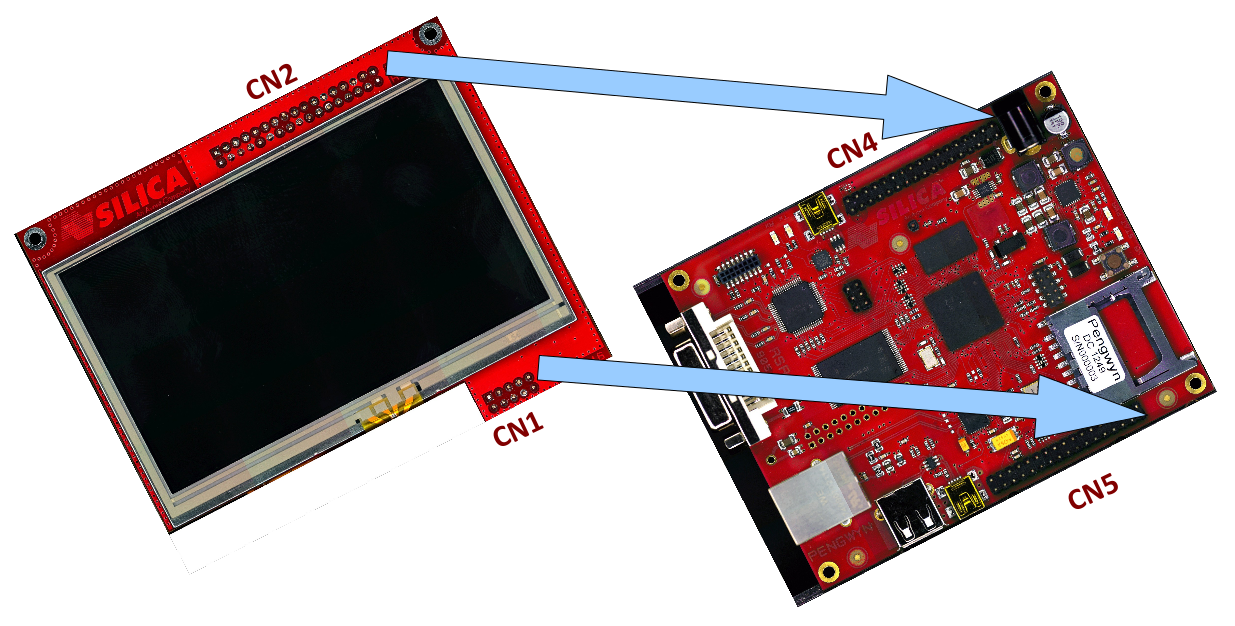Table Of Contents
- Installing the Virtual Machine
- How to use Poky
- How to customize u-boot
- How to customize the Linux Kernel
- How to create the SD card
- How to write the NAND memory
- How to use HOB
- How to configure the remote boot
- How to write a software application for the Pengwyn board
- Qt SDK
- Hardware
- Opkg Basics
- How to add 3”5 display with touch screen
How to add 3”5 display with touch screen¶
This procedure will guide you to the installation of the display on the Pengwyn board and the configuration of the software to test it.

Installing the software¶
- run VirtualBox and start Pengwyn Yocto virtual machine
- download the display patch (ref. linux-pengwyn_3.2.display.patch.tar.gz ) and save the file to /home/pengwyn folder
- open terminal and decompress patch
cd /home/pengwyn
tar xvf linux-pengwyn_3.2.display.patch.tar.gz
- change kernel configuration, adding TI touch screen driver
cd yocto
source poky/oe-init-build-env
bitbake linux-pengwyn -c cleanall
bitbake linux-pengwyn -c menuconfig
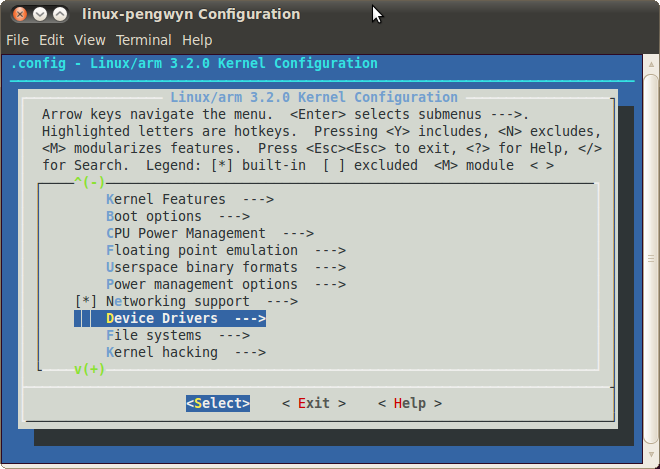
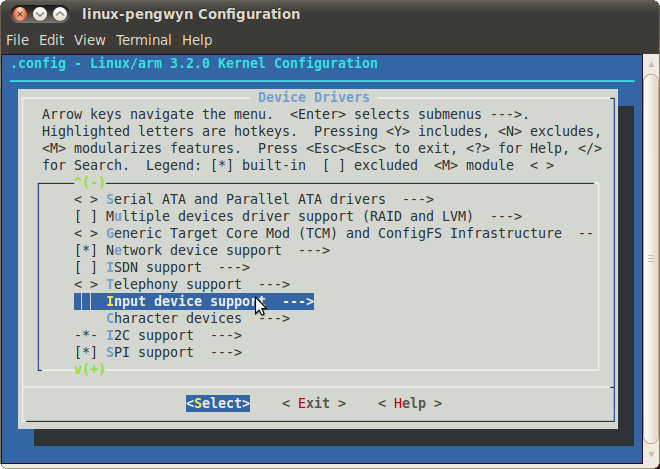
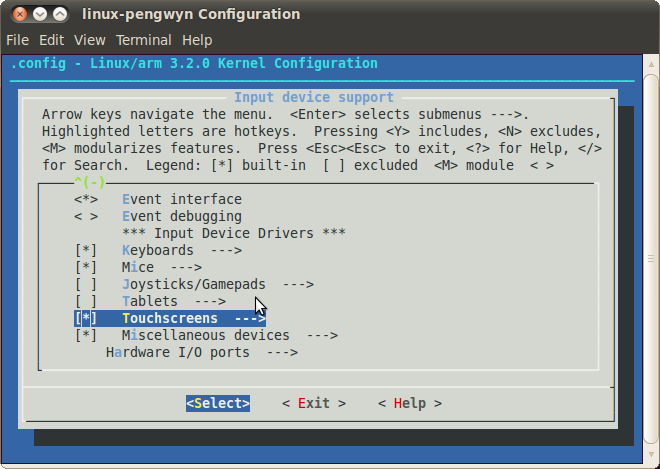
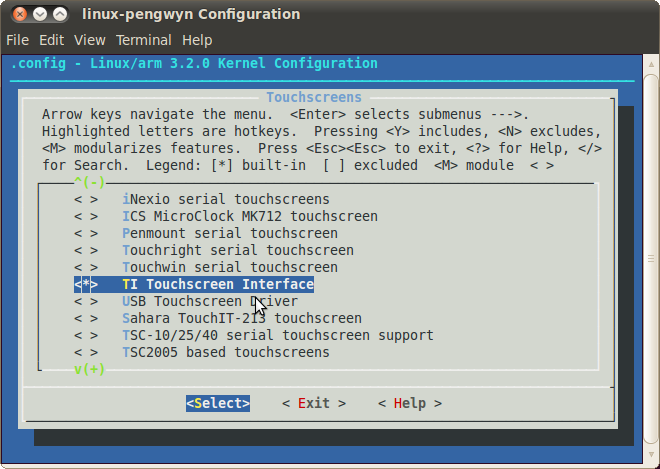
- compile the kernel
bitbake linux-pengwyn
- run HOB
- select Pengwyn target and qt4demo
- build
- run SD card creator
- insert SDcard on Pengwyn board and wait Linux start-up
- first time, the touch screen calibration is needed, than qt4 demo will start